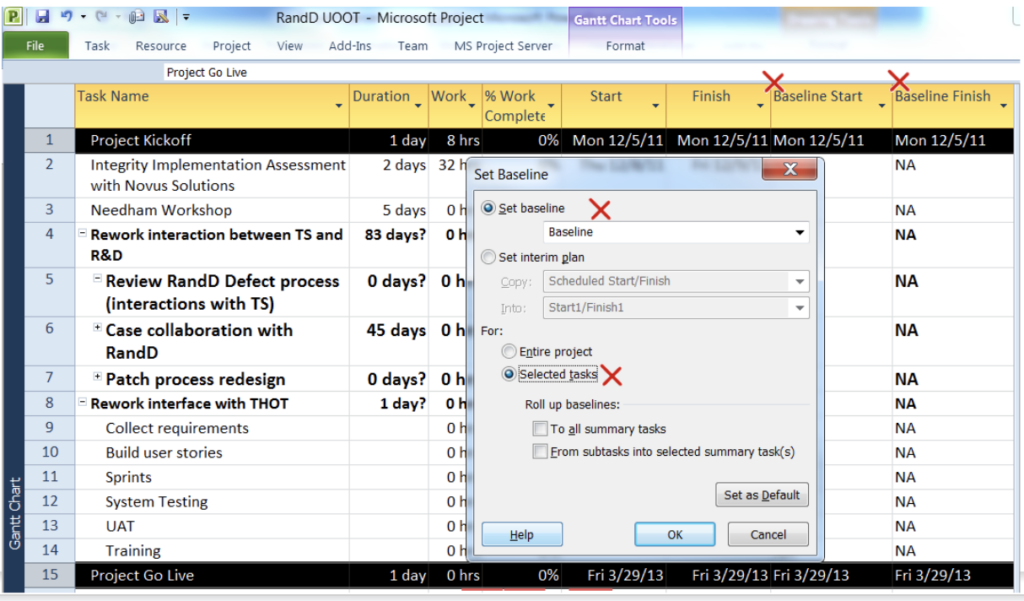
- Project server setup and basic navigation
- Definition of new projects
- Request creation to Cathy Gabrieli
- Update Project information
- Create schedule (MS Project)
- Record baseline
- Regular updates
- Frequency of updates and Status : Green / yellow / red
Tips
Adding Project server menus to MS Project client
Cleaning the cache
Force check in
Project server setup and basic navigation
Setting up the MS Project Client
Need MS Project Professional 2010
#File #Info #Project Server Account #Configure Account
Enter your UID in the Account Name
Enter the Project URL http://mun-project/pwa
Make sure to check “Set as default account”
Make sure to check “Choose and Account”. This will make sure you can work offline if the project server is not available
Starting the MS Client to connect to Project Server
Starting MS Project, a login window appears :
Then, you can open projects directly on the server
Connecting to the project server
Connect to the project server & go to the Project center to see all projects :
http://mun-project/pwa/projects.aspx
Clicking on one project, you can see different tabs
Accessing to project details
1- Project Details :
Information about the project, its scope and sponsor, as well as the issues and the benefit expected
2- Project schedule :
Created in MS project or directly in the web app : provides steps with start and end dates
3- Strategic Impact :
Drivers have been identified for technical support. The strategic impact of the project indicates the effect a project will have on these TS drivers. This is mainly used for demand management and prioritization of projects
Navigation tips
Schedule : enter in task mode
Creating and Updating Projects
Creation of new projects
Projects have to be created in MS Project first
Type should be TS OPS.
Only the Portfolio manager (Cathy Gabrieli) can create new projects.
Project Permissions
Projects should follow rules so that everyone can see what they need to see :
Update project info
Update Strategic Impact
For each project, we need to evaluate what is the expected value and on which strategic initiative (called drivers in Project Server) it will have an impact, as well as quantifiy the impact.
Editing a project using MS Project Professional
Click on the project
Edit it in project professional
Modify it
From the project server
Editing a project using MS Project Professional
Open MS Project
#File #Open
Retrieve the list of all projects from Project Server
From MS Project
You can enter the resources even if you have not build the team.
Enterprise server will recognize them and will propose you to replace them by the resources defined on the server.
Saving a project
Then Save it ,
Publish it
Close it & check it in
Adding a new resource in the Project Web app
Click on project, build team
Select the participants and click on « Add »
Editing a project using Project Web app
Click on the project
Edit it in Web app
Modify it
Saving a project
Then Save it ,
Publish it
Close it & check it in
Recording the baseline in MS Project
To evaluate if the project will be delivered according to the plan, we want to record the first start and finish date set up on the project
Regular updates
Project Information has to be updated regularly :
Project status : The colour of the project indicates the level of risk of the project in:
scope
Time
Cost
Detailed Status
Summary of where the project stands
Actual Issues
List open issues for the project
Schedule has to be updated regularly
Go live date
Interim tasks, resource allocation
Frequency
Projects have to be reviewed at least every other week :
Task types
Attention aux contraintes
23
Tips
Accessing to menus from MS Project
Configuration in File / Info / Customize Ribbon
1- add new tab and rename it to MS Project Server
2- Add new group
3 – choose columns from “all columns”
4- find the command in the list and add it to the new group
When opening a Project, MS project displays a different status of the project than project server => this is a cache issue
To clean the cache :
#File #Info
Cleaning the cache
When reviewing a project, you can see its status (checked in, checked out)
You can force check in several of your projects at the same time :
Force check-in
